| |
Simple
Logic Operation
|
|
| |
Purpose:
To get aquainted to the ispDesignEXPERT software,
and the ABEL programming by doing some simple logic
operations. Let us say for example that we want a LED
to lighten when we press two switches from the board.
Procedure:
Double
click on the ISP Design Expert icon. The ISP Design
Expert window will appear. This is how it looks like:
|
|
| |
|
|
| |
Click
on the 'File' tab and select ' New project '. When prompted
to save the newly created project, I saved it as "1.syn".
We can change the Name of the project by double clicking
the upper icon in the sources box. The default device
is (ispLSI5384VA-125LB388). We change the type of device
by double clicking on the yellow CPLD icon: |
|
| |
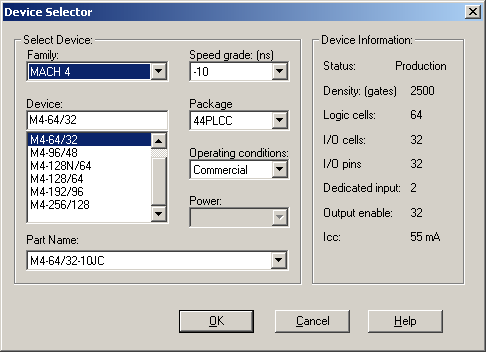 |
|
| |
If
you get some messages like this choose OK and then confirm
the change by choosing "Yes":
|
|
| |
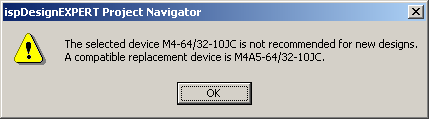 |
|
| |
We
add a new source by choosing 'Source' and then 'New...'
and then 'ABEL HDL Module'. I chose the module name
"semo2" and the title "test". Then
choose OK. We see that there is some automatic code
generated. This is how the Text Editor looks like:
|
|
| |
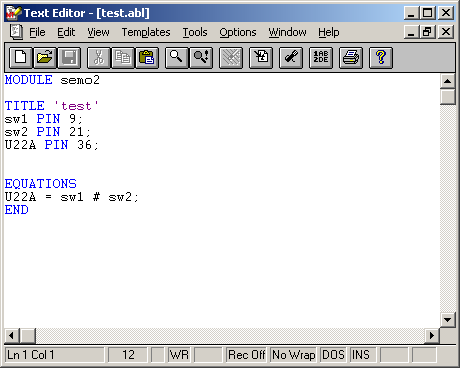 |
|
| |
You
can see the program in the capture above or you can
download it from here: test.abl
|
|
| |
Select
the device (M4-64/32-15JC) from the left pane and double
click the 'Constraint Editor' on the Right pane. Once
the constraint editor has initialized, select ' LOC
' from the toolbar to assign the correct PIN numbers
to the switches and segments ( the box next to the Output
must be checked in order to get the full list of the
segments). Use the " pin out of the CPLD (both
MACH4-32/32 and MACH4-64/32) on the development board
" datasheet from the Digital Systems Lab web server
for the correct pin assignments.
!REMARK: when assigning the pins use the leftmost
column of the table to get the correct pin numbers.
DO NOT use the second one. The first time when I did
the program I made the wrong associations and got compilation
errors.
|
|
| |
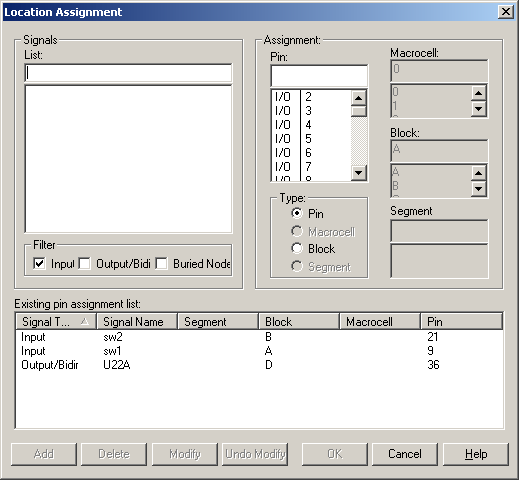 |
|
| |
The
image above represents the "Location assignment"
window. Once all the pins and switches have been assigned,
minimize the constraint editor, plug in the JTAG download
cable into the parallel port of the laptop, connect
the power supply to the development board and run '
Fit Design ' (found on the right navigator window of
the ispDesignExpert) by double clicking on it. Once
the ' Fit Design ' has completed, a JEDEC file by the
name of ' 1.jed ' was created in the same directory
as the "test.abl'.
The next step involves downloading the design on to
the M4-64/32 CPLD on the development board. In order
to do this, run the ' ispVM System '. With the power
supply connected to the development board and the
JTAG download cable connected to the laptop, click
on ' Scan ' in the toolbar to automatically detect
the CPLD on the development board. Once the M4-64/32
appears on the device list, double click on it to
get the device information dialog box. The image below
is a capture from the ispVM System:
|
|
| |
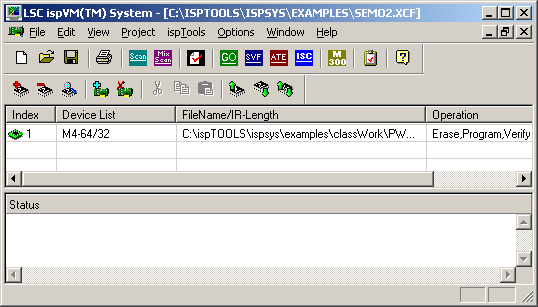 |
|
| |
You
can change the description for the device manually and
change the path for the .jed file:
|
|
| |
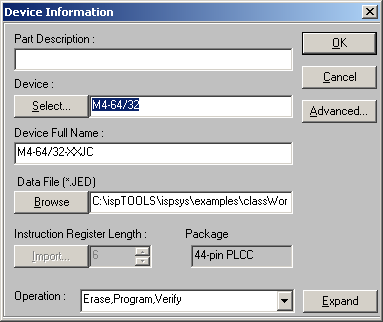 |
|
| |
After
specifying the JED file click on OK, click on the '
Go ' in the toolbar to begin the download. Once the
download is completed you are ready to test the system.
|
|
| |
Observations:
-No Seven Segment Display is on
-if we press SW1 and SW2 the U22A goes on
-NO SSD goes on if we press only one switch
|
|
| |
Problems
and Conclusion:
When we have a look on the code we can see the line:
U22A = sw1 # sw2;
The # is the "or" operator, so why do we get
the SSD light only when sw1 and sw2 are pressed and
not when sw1 or sw2 is pressed?
It's TRIVIAL, the answer is obvious if you had worked
with this MACH 4 device before ( a jolly good fellow
would say: "Elementary my dear Watson" :)).
But I hadn't worked with it before so I was as astonished
as any beginner in ABEL programming would be. It is
because all the pins and segment are actually ' active
low ' and not ' active high '. You can correct this
problem by simply negating (!) the switches and segments
in the PIN description part of the program.
I also did bad pin associations because I did not use
the first column of the pin sheet. (see the remark).
There were also some minor problems related to syntax
or bad hardware configuration but this always happens
when you are a beginner.
|
|
| |
| The
movie of the experiment - this is the .avi
demonstration of how the program works. |
Internet
|
|